Computer Workstations eTool
Workstation Components » Monitors

Choosing a suitable monitor and placing it in an appropriate position helps reduce exposure to forceful exertions, awkward postures, and overhead glare. This helps prevent possible health effects such as excessive fatigue, eye strain, and neck and back pain.
Consider the following issues to help improve your computer workstation:
You should choose a monitor and consider its placement in conjunction with other components of the computer workstation, including the keyboard, desk, and chair.
Monitor Quick Tips
- Put monitor directly in front of you and at least 20 inches away.
- Place monitor so top line of screen is at or below eye level.
- Place monitor perpendicular to window.

Potential Hazards
Monitors placed too close or too far away may cause you to assume awkward body positions that may lead to eyestrain.
- Viewing distances that are too long can cause you to lean forward and strain to see small text. This can fatigue the eyes and place stress on the torso because the backrest is no longer providing support.
- Viewing distances that are too short may cause your eyes to work harder to focus (convergence problems) and may require you to sit in awkward postures. For instance, you may tilt your head backward or push your chair away from the screen, causing you to type with outstretched arms.
Possible Solutions


- Sit at a comfortable distance from the monitor where you can easily read all text with your head and torso in an upright posture and your back supported by your chair. Generally, the preferred viewing distance is between 20 and 40 inches (50 and 100 cm) from the eye to the front surface of the computer screen (Figure 1). NOTE: text size may need to be increased for smaller monitors.
- Provide adequate desk space between the user and the monitor (table depth). If there is not enough desk space, consider doing the following:
- Make more room for the back of the monitor by pulling the desk away from the wall or divider.
- Provide a flat-panel display, which is not as deep as a conventional monitor and requires less desk space (Figure 2).
- Place monitor in the corner of a work area. Corners often provide more desk depth than a straight run of desk top (Figure 3).
- Move back and install an adjustable keyboard tray to create a deeper working surface.

Potential Hazard
Working with your head and neck turned to the side for a prolonged period loads neck muscles unevenly and increases fatigue and pain.
Possible Solutions
- Position your computer monitor directly in front of you (Figure 4), so your head, neck and torso face forward when viewing the screen. Monitors should not be farther than 35 degrees to the left or right.
- If you work primarily from printed material, place the monitor slightly to the side and keep the printed material directly in front. Keep printed materials and monitors as close as possible to each other.
Potential Hazard

A display screen that is too high (Figure 5) or low will cause you to work with your head, neck, shoulders, and even your back in awkward postures. When the monitor is too high, for example, you have to work with your head and neck tilted back. Working in these awkward postures for a prolonged period fatigues the muscles that support the head.
Possible Solutions
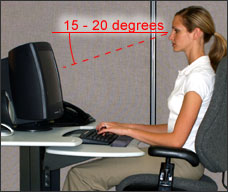
- The top of the monitor should be at or slightly below eye level. The center of the computer monitor should normally be located 15 to 20 degrees below horizontal eye level (Figure 6).
- The entire visual area of the display screen should be located so the downward viewing angle is never greater than 60 degrees when you are in any of the four reference postures. In the reclining posture the straight forward line of sight will not be parallel with the floor, which may increase the downward viewing angle. Using very large monitors also may increase the angle.
- Remove some or all of the equipment (computer case, surge protector, etc.) on which the monitor may be placed. Generally, placing the monitor on top of the computer case will raise it too high for all but the tallest users.
- Elevate your line of sight by raising your chair. Be sure that you have adequate space for your thighs under the desk and that your feet are supported.
Potential Hazard
Bifocal users typically view the monitor through the bottom portion of their lenses. This causes them to tilt the head backward to see a monitor that may otherwise be appropriately placed. As with a monitor that is too high, this can fatigue muscles that support the head.
Possible Solutions

- Lower the monitor (below recommendations for non-bifocal users) so you can maintain appropriate neck postures. You may need to tilt the monitor screen up toward you.
- Raise the chair height until you can view the monitor without tilting your head back. You may have to raise the keyboard and use a foot rest.
- Use a pair of single-vision lenses with a focal length designed for computer work. This will eliminate the need to look through the bottom portion of the lens.
Potential Hazard
Viewing the monitor for long periods of time may cause eye fatigue and dryness. Users often blink less while viewing the monitor.
Possible Solutions
- Rest your eyes periodically by focusing on objects that are farther away (for example, a clock on a wall 20 feet away).
- Stop, look away, and blink at regular intervals to moisten the eyes.
- Alternate duties with other non-computer tasks such as filing, phone work, or customer interaction to provide periods of rest for the eyes.
Potential Hazard
Monitors that are tilted significantly either toward or away from the operator may distort objects on the screen, making them difficult to read. Also, when the monitor is tilted back, overhead lights may create glare on the screen. This can result in eyestrain and sitting in awkward postures to avoid eye glare.

Possible Solutions
- Tilt the monitor so it is perpendicular to your line of sight, usually by tilting the screen no more than 10 to 20 degrees. This is most easily done if the monitor has a riser/swivel stand. A temporary solution involves tilting the monitor back slightly by placing a book under the front edge. NOTE: Tilting the monitor back may create glare on the screen from ceiling lighting and a glare screen may be needed.
- Monitor support surfaces should allow the user to modify viewing distances and tilt and rotation angles.
Potential Hazards
Factors that reduce image quality make viewing more difficult and may lead to eye strain. These factors include:
- Electromagnetic fields caused by other electrical equipment located near computer workstations, which can result in display quality distortions.
- Dust accumulation, which is accelerated by magnetic fields associated with computer monitors and can reduce contrast and degrade viewing conditions.
Possible Solutions
- Computer workstations should be isolated from other equipment that may have electrostatic potentials in excess of +/- 500 volts.
- Computer monitors should be periodically cleaned and dusted.

