Computer Workstations eTool
Workstation Components » Desks

A well-designed and appropriately-adjusted desk will provide adequate clearance for your legs, allow proper placement of computer components and accessories, and minimize awkward postures and exertions. The installation, setup, and configuration of comfortable and productive workstations involves the following considerations:
Desk Quick Tips
- Desk surface should allow you to place the monitor directly in front of you, at least 20 inches away.
- Avoid storing items, such as a CPU, under desks.
- Desks should be able to accommodate a variety of working postures.
Potential Hazard
Limited space on the work surface may cause users to place components and devices in undesirable positions. This placement may lead to awkward postures as you reach for a pointer/mouse or look at a monitor that is placed to the side.


Possible Solutions
- Work surface depth should allow you to:
- View the monitor at a distance of at least 20 inches (50 cm).
- Position the monitor to achieve the appropriate viewing angle, which is generally directly in front of you.
- Using a corner rather than a straight run of desk may provide additional space and depth to accommodate large monitors or multiple items.
- The location of frequently-used devices (keyboard, phone, and mouse) should remain within the repetitive access (primary work zone) (Figure 3).
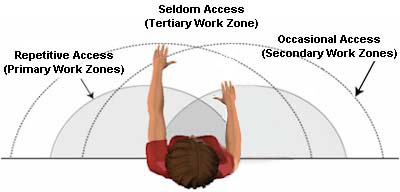
Potential Hazard
Some desks and computer equipment have hard, angled leading edges that come in contact with a user's arm or wrist (Figure 4). This can create contact stress, affecting nerves and blood vessels, possibly causing tingling and sore fingers.

Possible Solutions
To minimize contact stress:
- Pad table edges with inexpensive materials such as pipe insulation.
- Use a wrist rest.
- Buy furniture with rounded desktop edges.
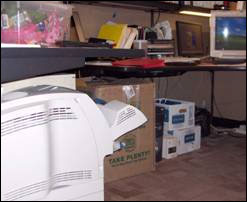
Potential Hazard
Inadequate clearance or space under the work surface may result from poor design or excessive clutter. Regardless of the cause it can result in discomfort and performance inefficiencies, such as the following:
- Shoulder, back, and neck pain due to users sitting too far away from computer components, causing them to reach to perform computer tasks.
- Generalized fatigue, circulation restrictions, and contact stress due to constriction of movement and inability to frequently change postures.
Possible Solutions
- Provide, to the extent possible, adequate clearance space for users to frequently change working postures (see recommended dimensions). This space should remain free of items such as files, CPUs, books, and storage (Figure 6).
- Be sure clearance spaces under all working surfaces accommodates at least two of the three seated reference working postures, one of which must be the upright seated posture.
- Limit the number of items that are stored under the work surface. There should be no items stored that will limit the space needed for workers' legs and feet.
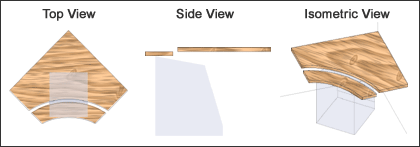
Potential Hazard
Desk surfaces that are too high or too low may lead to awkward postures, such as extended arms to reach the keyboard, and raised shoulders.
Possible Solutions

- Raise work surfaces by inserting stable risers such as boards or concrete blocks under the desk legs if necessary.
- Remove center drawers of conventional desks to create additional thigh clearance if necessary.
- Lower work surfaces by cutting off desk legs if necessary. If the work surface cannot be lowered, raise the chair to accommodate the user. If needed, provide a footrest to support the user's feet (Figure 7).
- Provide height-adjustable desks. Clearance for the legs, under the desktop, should generally be between 20-28 inches (50-72 cm) high.

